Deployment Troubleshooting
StealthMail Clients connection issues
If StealthMail clients have failed to connect to the service or failed to add a StealthMail account after deployment is completed, you may check whether deployment was completed successfully.
For example, B2s virtual machines selection may lead to a case where the deployment script had not received enough resources and could not deploy StealthMail service properly.
To check it in Azure portal go to Virtual Machines and choose the one with StealthMail deployment.
Copy the Public IP address and use it for Remote Desktop connection.
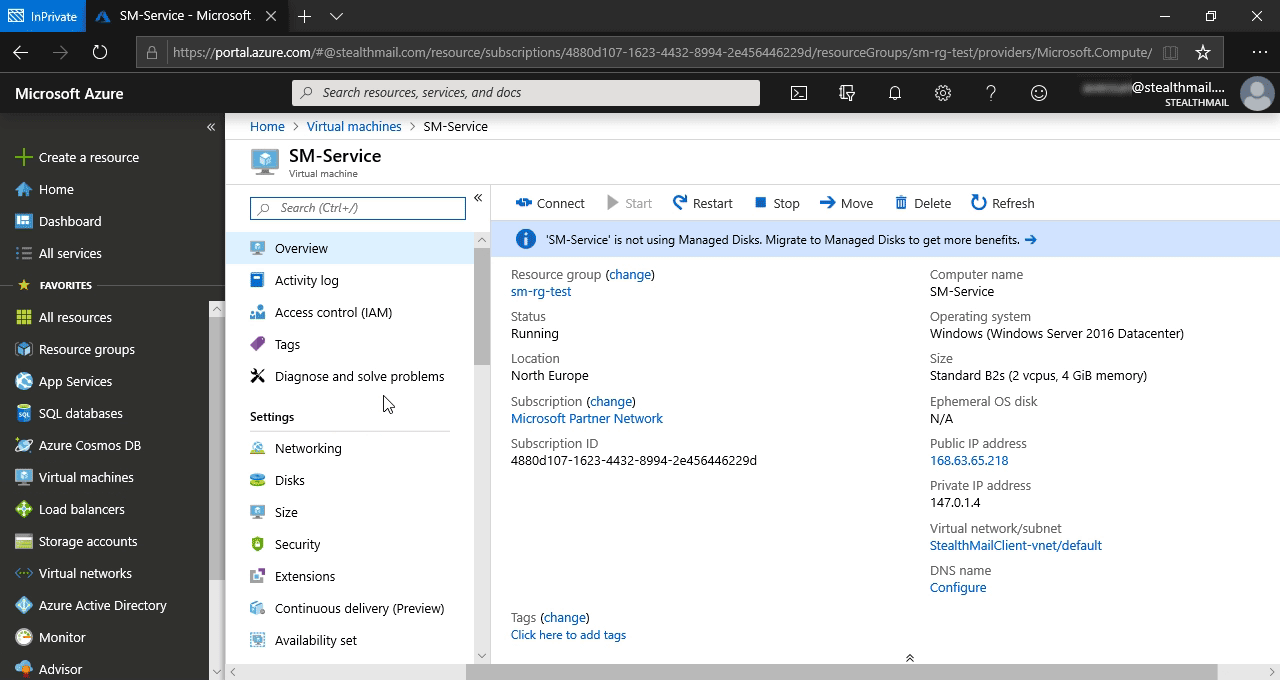
Use credentials that you have entered in the step Virtual Machines Settings during the deployment process.
After you are connected, go to C:/stealthmail/azure_manager/log.
Should this folder should contain a *.log.0.last file, then the deployment has ended successfully.
If not, you need to remove a created StealthMail resource group and re-deploy the StealthMail service. Make sure you choose at least F2s virtual machines for deployment.
If you still experience problems - please contact StealthMail support.
