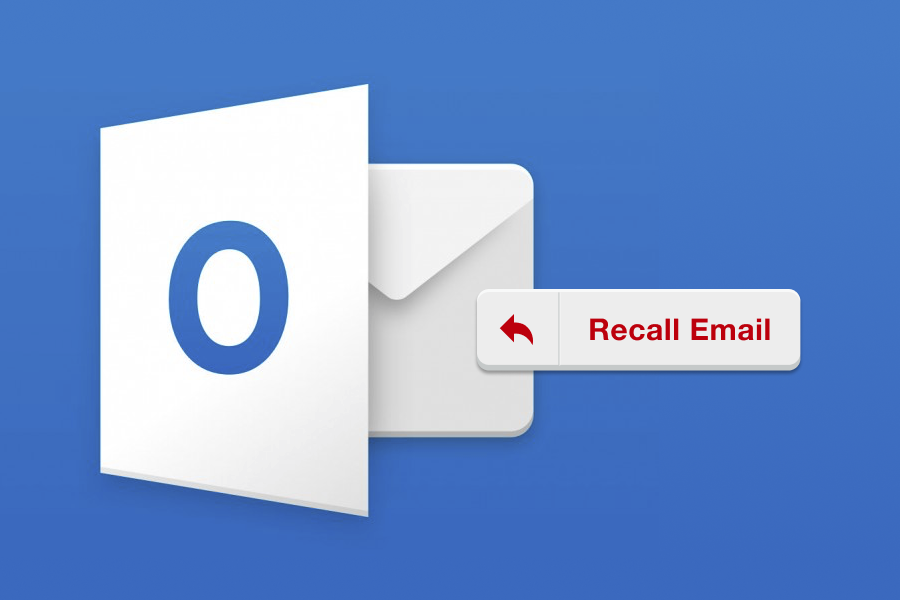I recently wrote a message, attached an annual financial report to it and clicked Send.
One second later, a genius idea crossed my mind – to check the report for orthographic mistakes.
All I could think afterward was: “What was I thinking when I clicked the Send button!?”
While I was checking my spelling, I got the impression that my report had been changed: it was simply impossible to recognize the content in a sea of wavy red lines!
But the email was gone. My hope for a positive assessment for the completed work was gone as well.
Nothing could have been done to fix the situation.
Or could it have? Is it really all doom and gloom?
How To Recall An Email In Outlook?
Good news is you actually can call back your regretful emails. Microsoft Outlook has a “Message Recall” feature that can save your face from turning red.
To turn back what’s already left your hands, press on your own message to open it as a new window.
Next you would have to press on “Actions” button where you will find a “Recall This Email” option.
After clicking on it, you need to select your recall method. You could straight up delete the message or replace it with a new one. After choosing the fitting option for you, press “OK”.
Now you would have to sit and wait for notifications that would tell you if the message was successfully recalled. Yes, there are some factors that can play into the recalling process, making your best efforts null and void. Suddenly a “how to recall an email in Outlook” dilemma raises new questions.
“Recall This Message” Is There, But…
Outlook’s default email recall feature is there for you to use, but it is not consistent enough.
There are a lot of “ifs” and “buts” that can stand in the way of a successful message retracking.
To bring up a few:
- If your recipient is not in the same Exchange organization as you, the recall will fail.
- If your message is read via non-traditional Outlook ways (from mobile phones, tablets, OWA), then the recall won’t work either.
- No active connection from the recipient means no recall of your message too.
- Recalling is only possible when the email hits the inbox of the recipient.
- If your recipient reads that email before you can recall it, this face-saving tech operation is also doomed.
Keeping your fingers crossed and hoping that all five conditions will be met is not good enough.
Gambling on the “email delivery delay” rule is not very practical either… Business communications are very sensitive, and because of that you need a feature you could count and rely on with utmost confidence.
You can exhale now, because that feature already exists and we know how to recall an email in Outlook without additional pressure. StealthMail company developed a solution that allows you to “take back” emails you’ve already sent.
StealthMail add-in is built specially for Microsoft Outlook. It’s a multi-level military grade email security solution that works without distracting its users. That means employees of your company can keep using Microsoft Outlook as a primary email client: the solution is installed as an add-in to Outlook and doesn’t require any complex IT-integration.
And its signature feature to return accidental emails works way better. Just keep reading…
StealthMail’s Revoke Feature Has Got You Covered
“What’s the difference between recall and revoke?” you might ask.
That is a great question to ask, as at first sight they would seem to be identical. But they are not!
Here’s how “Revoke” works within Outlook add-in in StealthMail: the wrongly sent email that will end up in the recipient’s inbox won’t contain any confidential data whatsoever, only a Stealth-Link – a decryption key that wouldn’t give recipients any valuable data.
The content you stress over in fact never leaves your corporate “sandbox”. It gets encrypted and stored on your own Azure cloud, where you control everything.
When the recipient will try to decrypt the email at question through the Stealth-Link, he will just see a simple yet effective message: “The sender has revoked the content of this letter.”
This feature works across all devices and across all recipients, so email forwarding shouldn’t scare you now. Additionally, you can revoke emails in Outlook from former contractors after projects are completed and revoke emails from former employees, even if they were sent to their personal email accounts.
You Can Use Revoke Whenever You Want
There are plenty of recommendations that you need to follow to compose error-free emails, but we simplified the process for you. Just press “Revoke”!
- Click Revoke when you have sent a message with grammar errors.
- Click Revoke when you have sent a message to a person you did not mean or want to.
- Click Revoke when you have sent a message to a person who had forwarded it to others.
- Click Revoke when you have sent a message with sensitive information, but you’d like to make it unavailable.
Along with the revoking feature, the StealthMail Add-In solution also allows you to do things like:
- Limit or provide viewing access for emails and attachments.
- See who and when viewed, downloaded or redirected an email.
- Disable the email printing and copying option.
Foot Slip Better Than A Word Trip
Have you ever heard this saying before? Even if not – it’s not a problem, because this saying is already outdated. You know how to recall an email in Outlook now and have a classified communication channel to boot!
We all have the right to make mistakes, but don’t let them haunt you.
Protect your reputation and ensure supreme literacy of your emails by using this unprecedented feature.
To find about other handy tricks StealthMail has in its arsenal, please visit StealthMail.com.
It is time to right the wrongs!
Link in die Zwischenablage kopiert!