Use StealthMail
Click on the Watch video button to see the whole process described below.
After deployment is completed, you can try to use StealthMail.
You will need a Microsoft Outlook 2013+ and StealthMail Add-in for it.
Go to https://stealthmail.com/download/outlook-add-in and download Outlook Add-in.
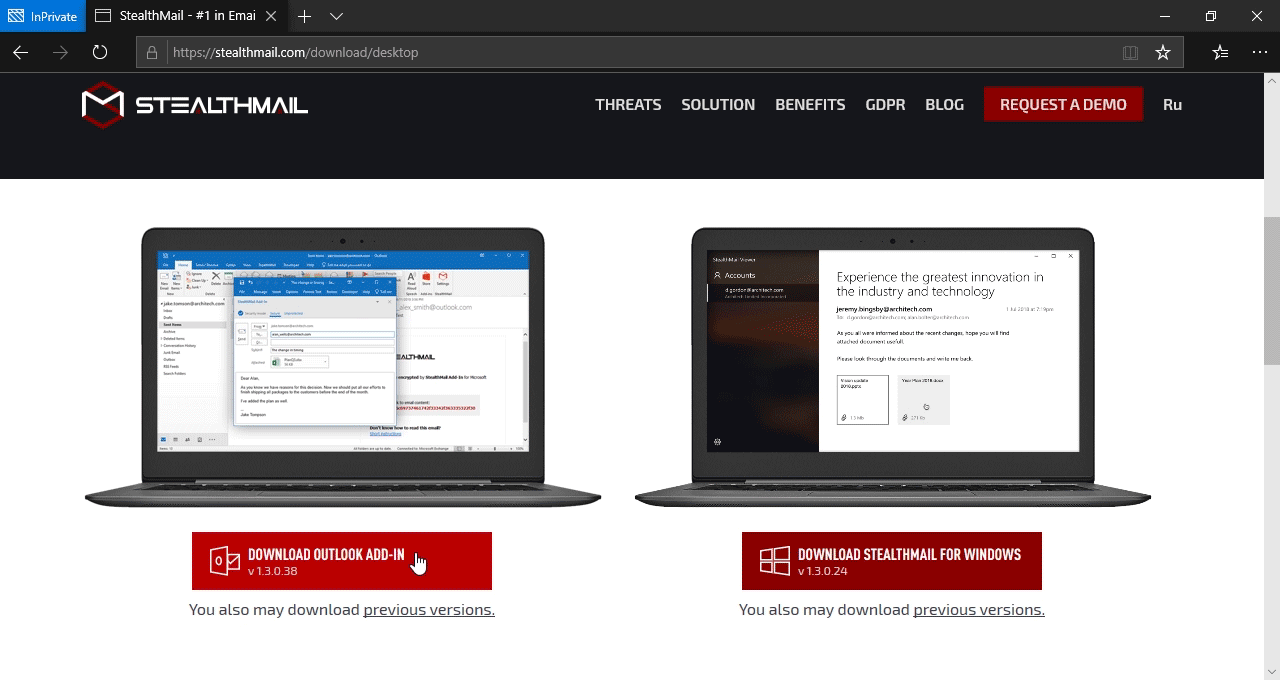
After the download is completed, launch stealthmail_add_in_[...].exe and follow the installation wizard.
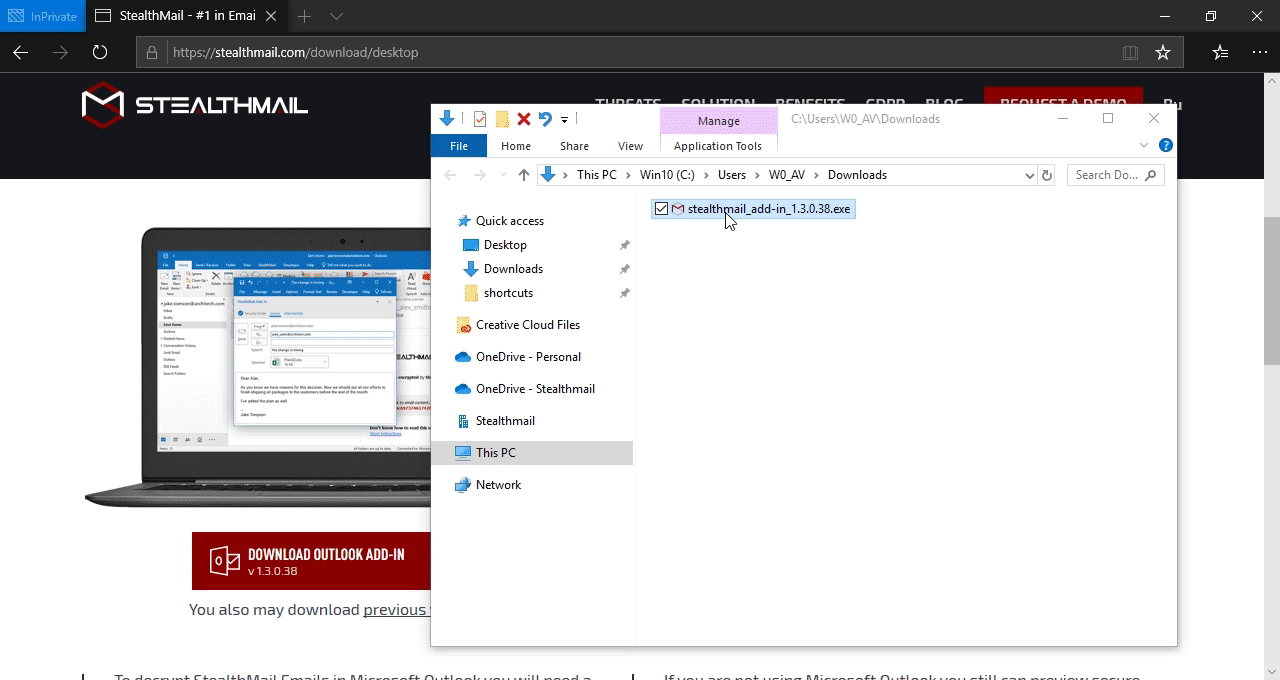
Once StealthMail is installed, start Outlook and open StealthMail tab.
Click on the Accounts in the Outlook ribbon.
In the new pane on the right click on the Add account button.
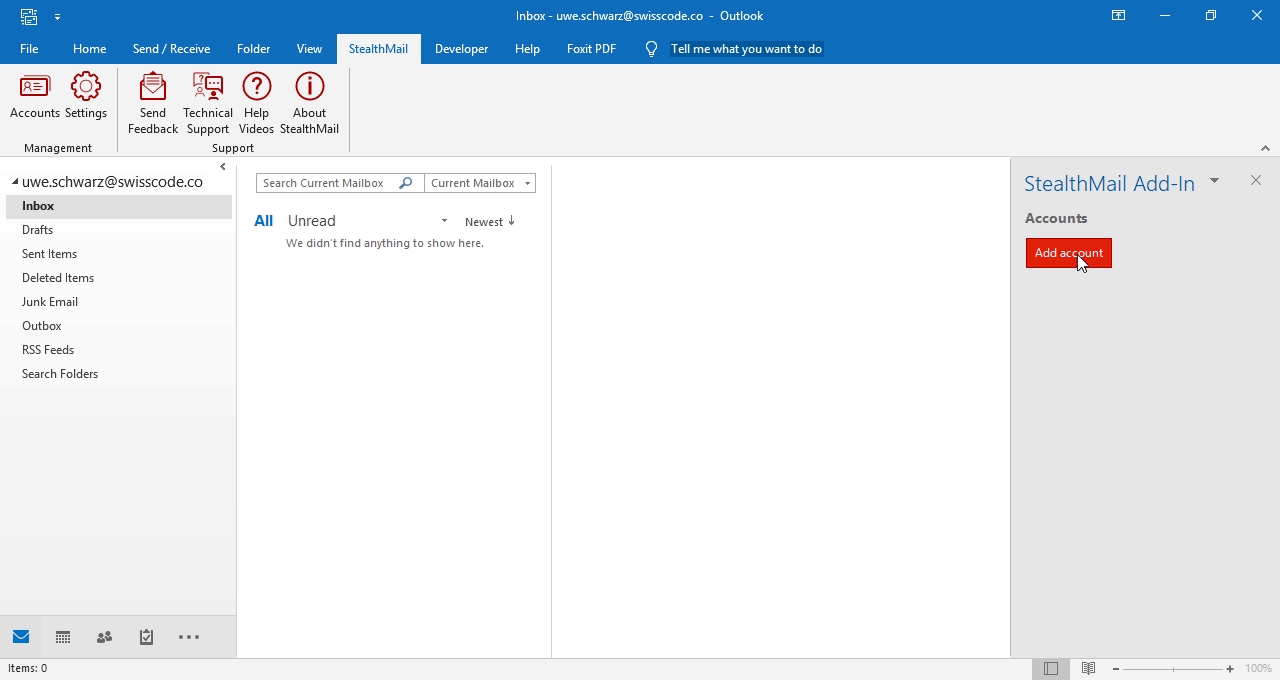
We assume that the email you have added to Azure Active Directory is already added to Outlook.
Select your email account and enter your company’s main domain into the according field.
Click on the Next button.
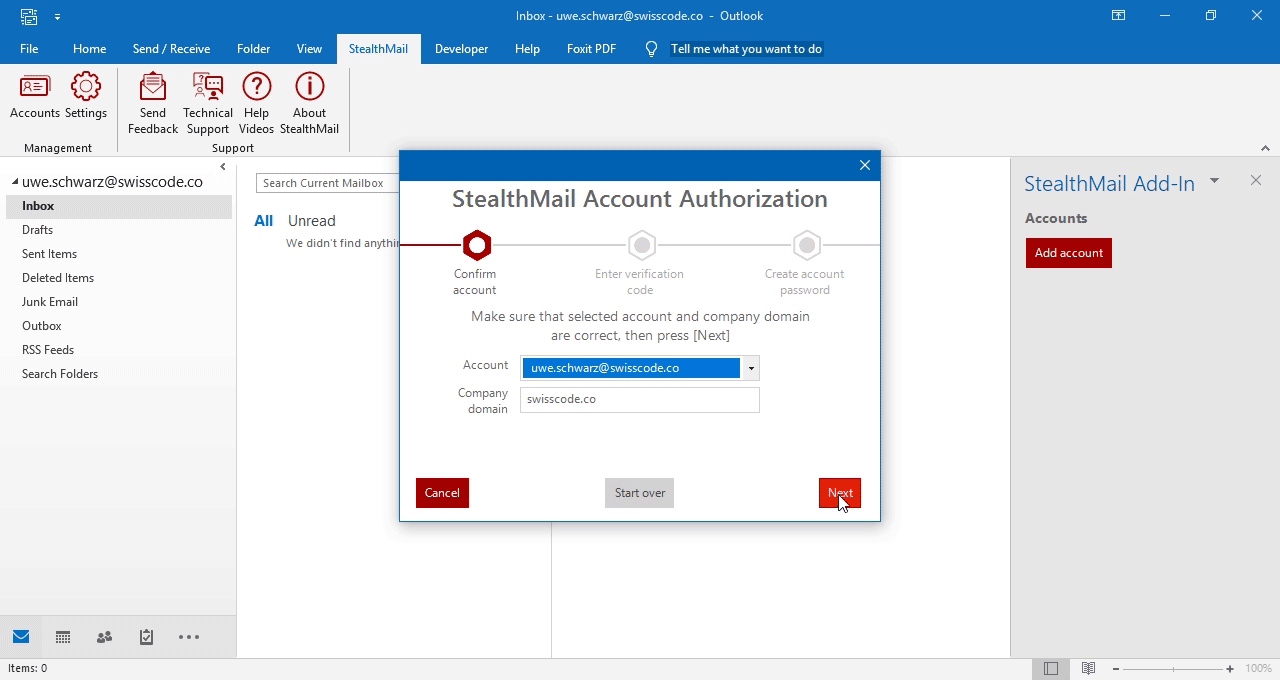
Enter a verification code that was sent to your phone number.
This phone number has to be set in the user account profile in Azure Active Directory.
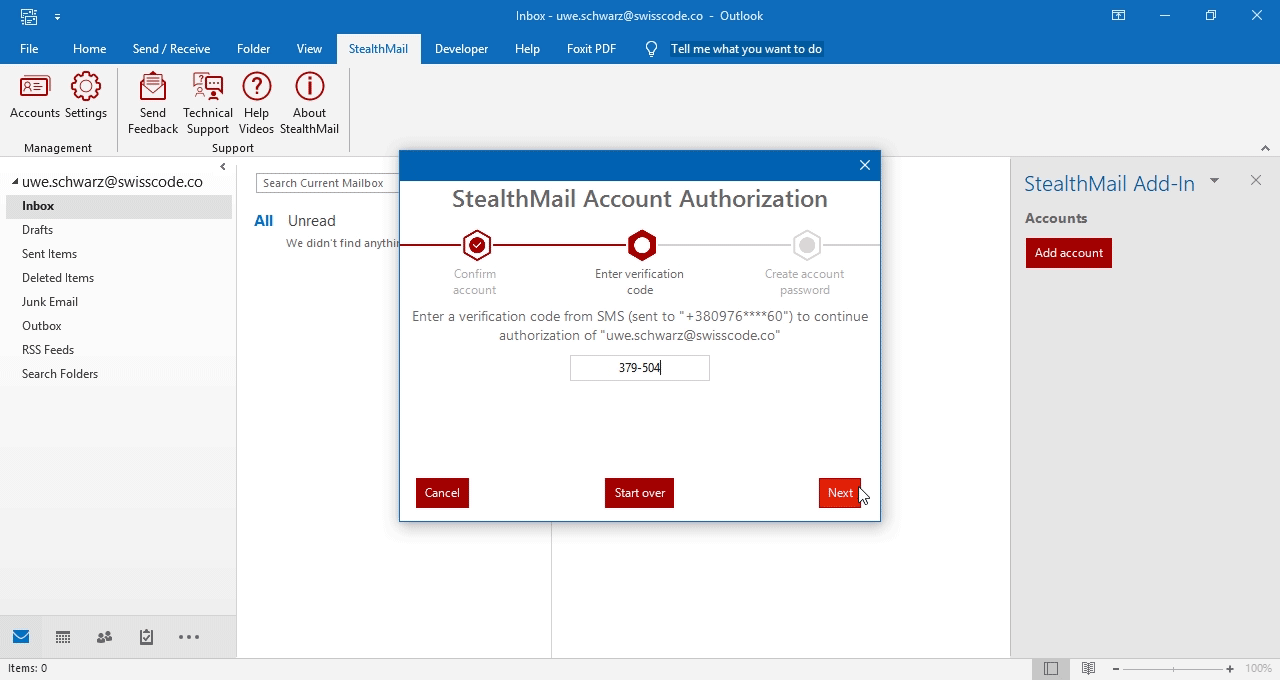
Create a strong password for your StealthMail account and confirm it.
Click Next to continue.
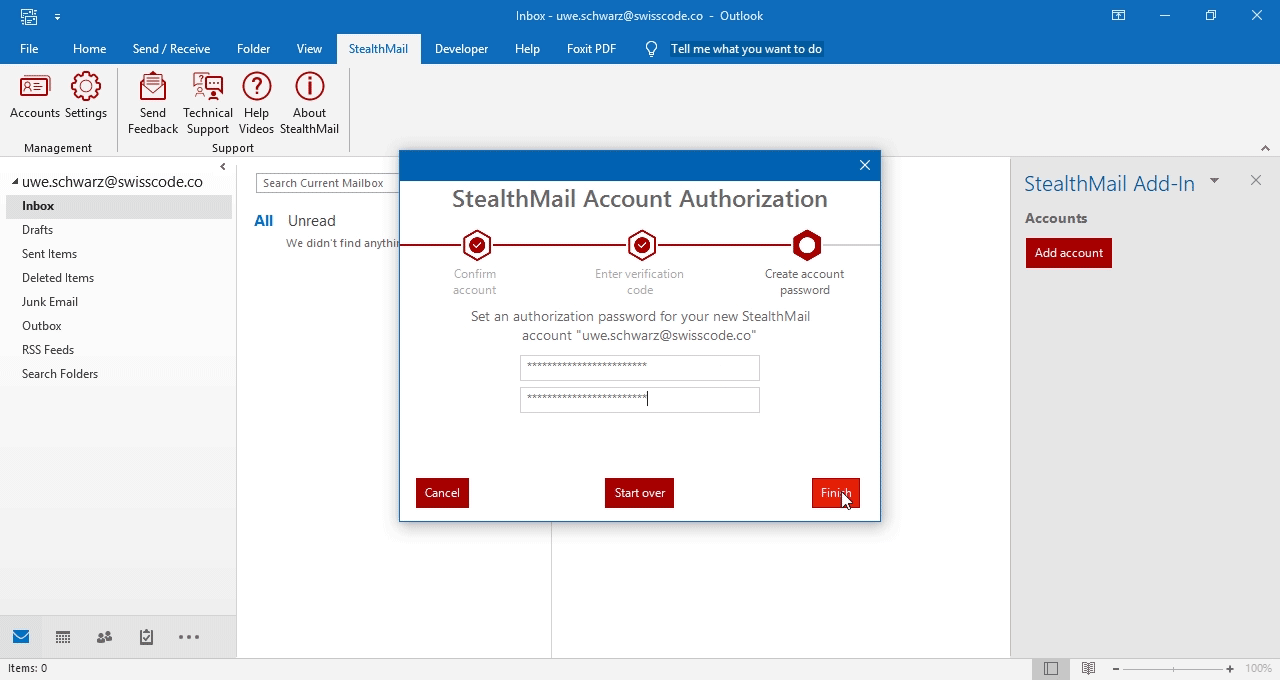
After this step the registration of your StealthMail account is completed.
Now you can send and read secure emails. Just make sure you have selected a Secure mode in the green pane under the ribbon.
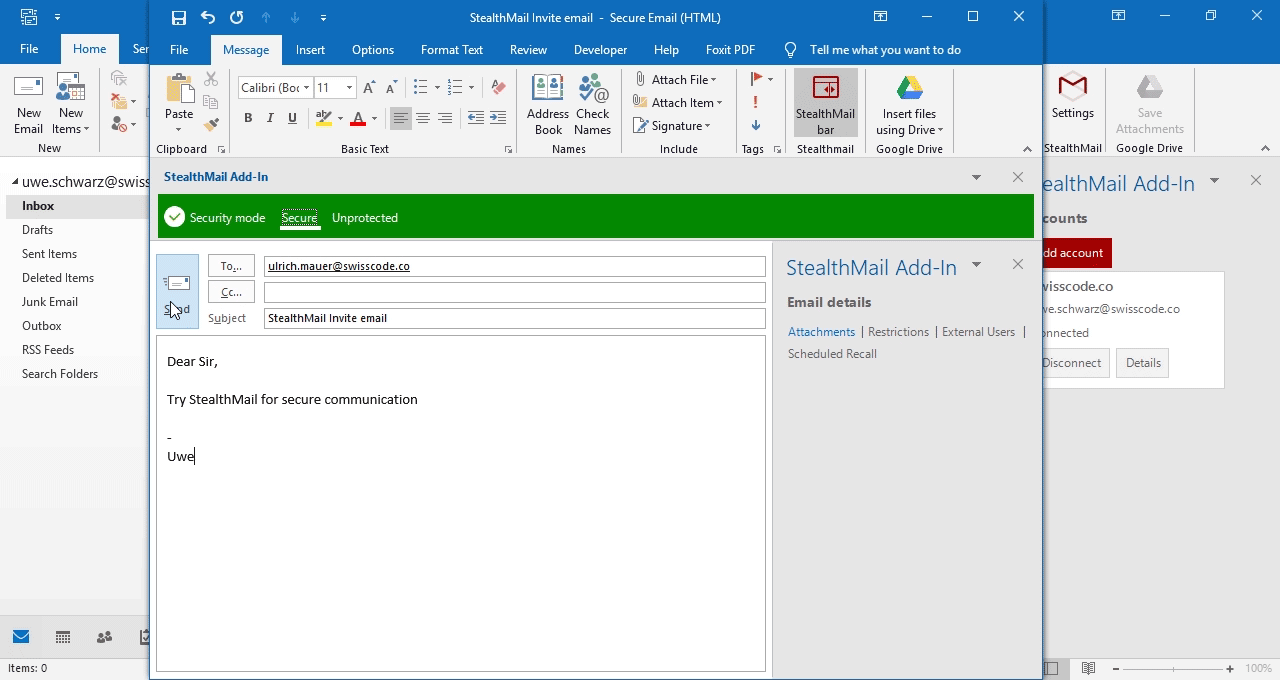
When you click on the Send button, the content of your email will be cut from it, encrypted, and saved to the protected storage. The Stealth Link to encrypted email content will be sent via email.
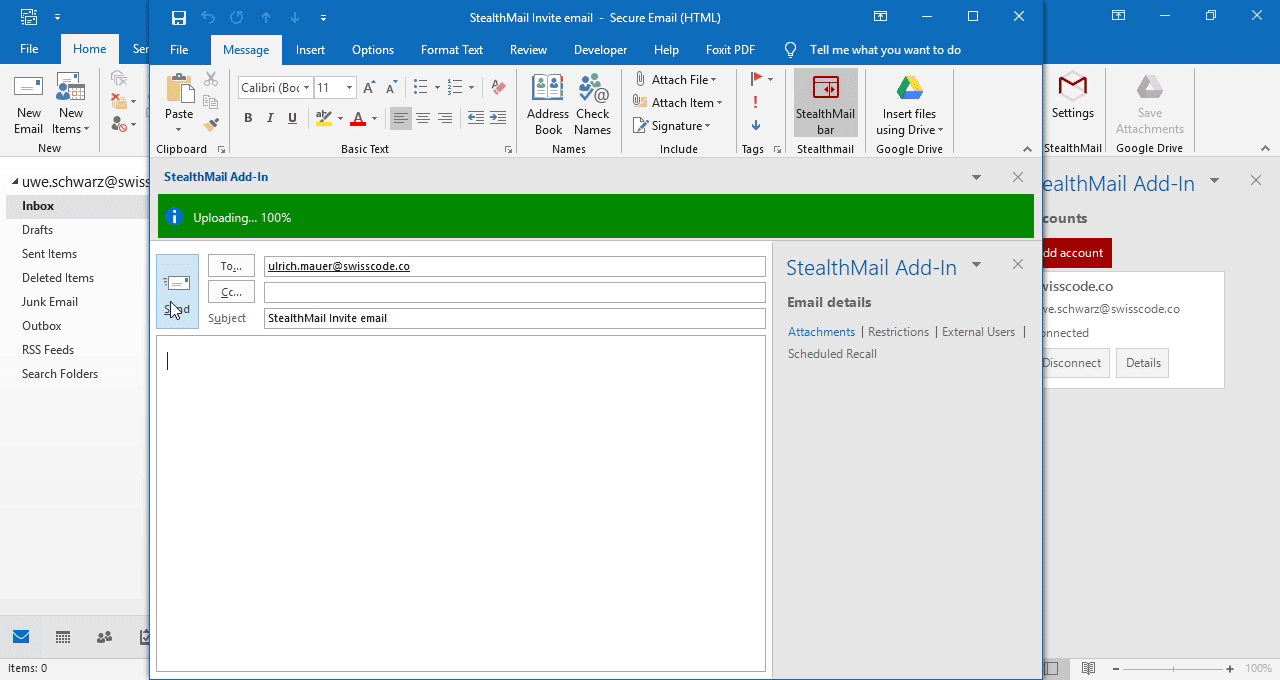
You can not read secure emails when you're disconnected.
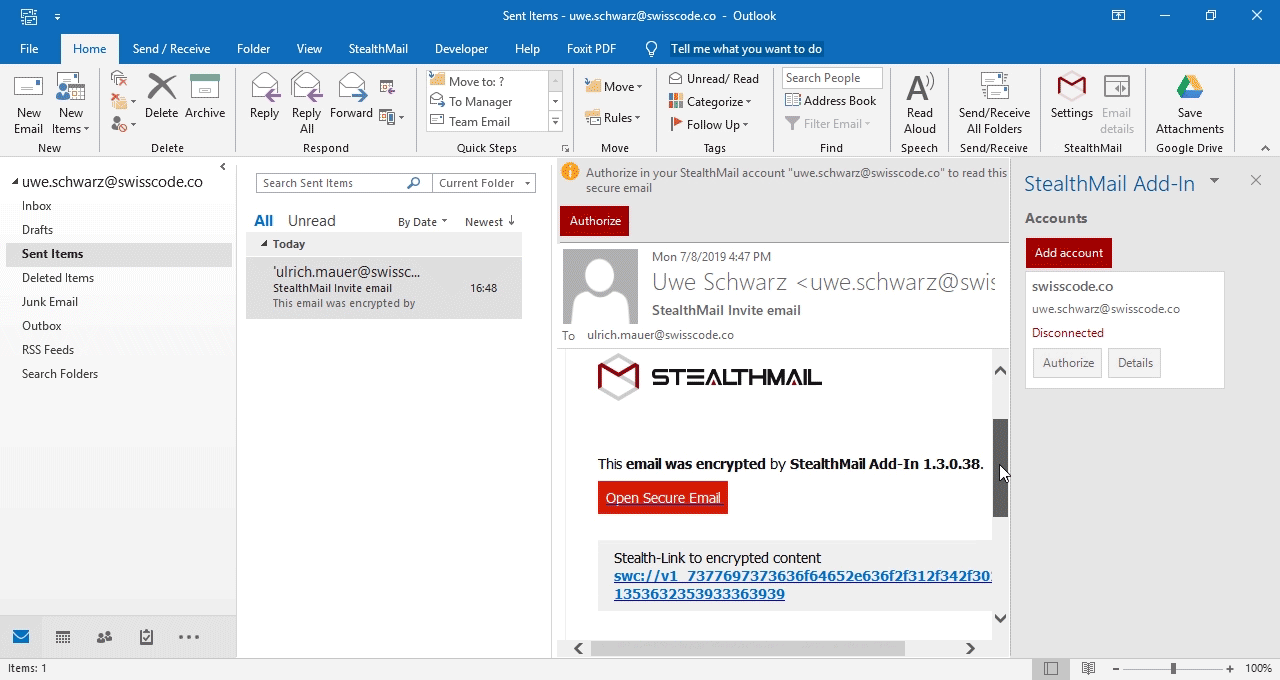
To access secure emails - authorize in your StealthMail account.
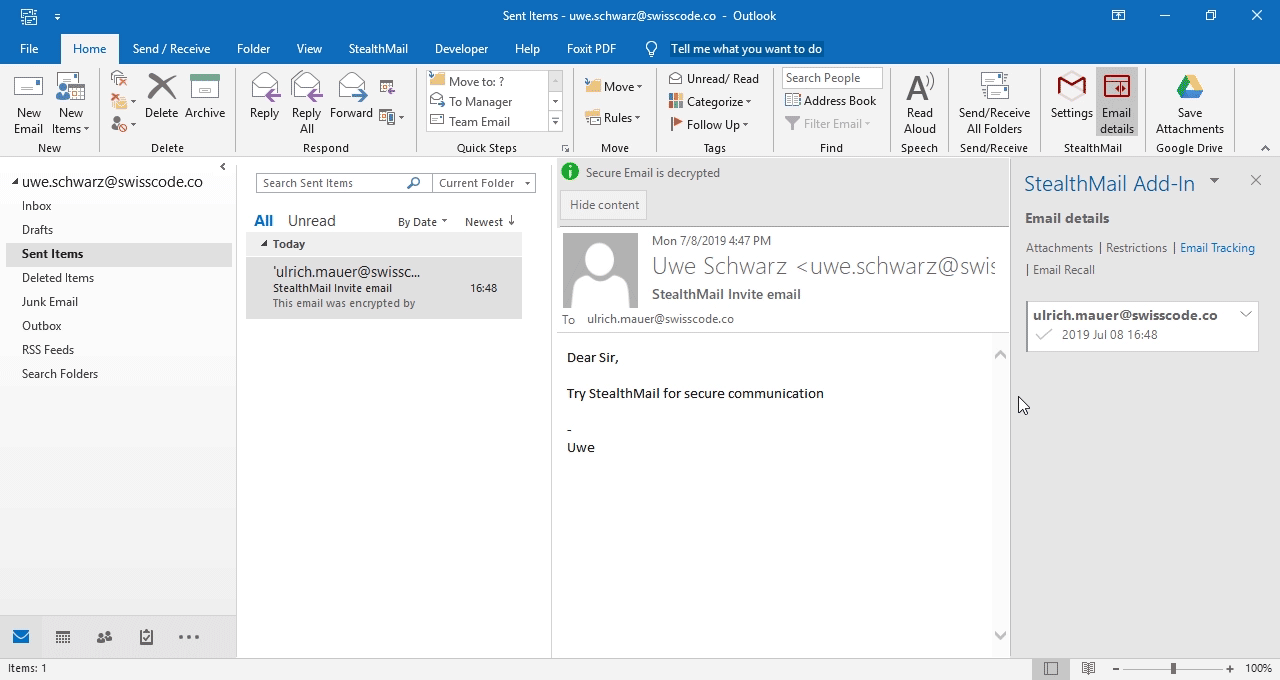
To let other users register a StealthMail account, send them a secure StealthMail email. Users will get an account registration wizard just by opening a secure email (see video guides here).
Just make sure they have installed one of the client applications:
- StealthMail Add-in for Outlook
- StealthMail for Windows
- StealthMail for Android
- StealthMail for iOS
That’s it. You have successfully deployed and used the StealthMail service! Now your emails will be secure and accessible only by those who were addressed.
If client applications have issues when connecting to the StealthMail service after the deployment, please refer to this troubleshooting page.
